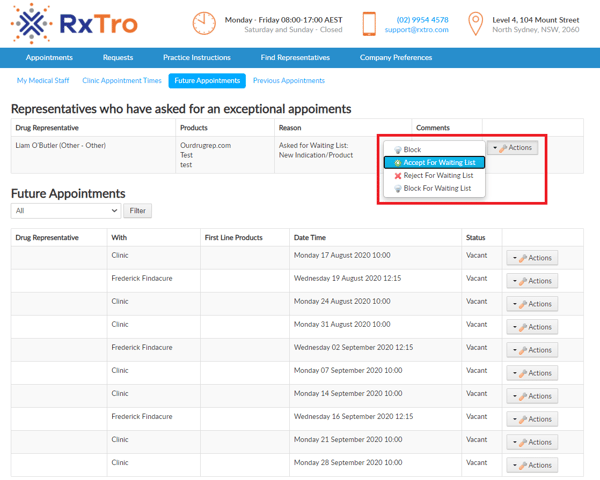You are able to control which reps/companies can make appointments with your medical practice.
There are three ways in which you can control your rep appointments;
-
Nominate which companies/reps can see your practice as an option to make an appointment with.
-
Nominate which companies/reps can see a particular appointment time at your practice.
-
Require companies/reps to ask for approval prior to being able to see your appointment times.
You can update your company preferences to nominate which companies/reps can see your practice as an option to make an appointment with.
See here for specific instructions..
- Choosing whether your Doctors would like to see Allied Health Providers, Pharmaceutical Reps, etc.
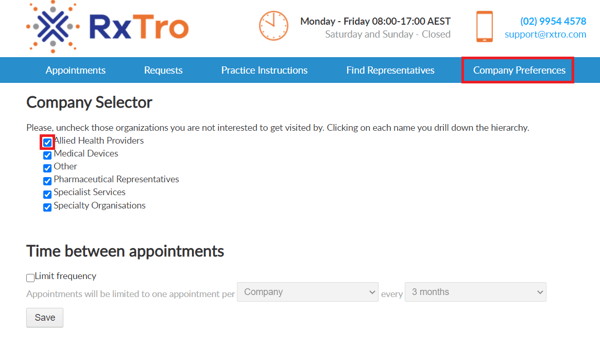 - You can also make specific selections within these organisations on which companies you would like to allow to make appointments.
- You can also make specific selections within these organisations on which companies you would like to allow to make appointments.
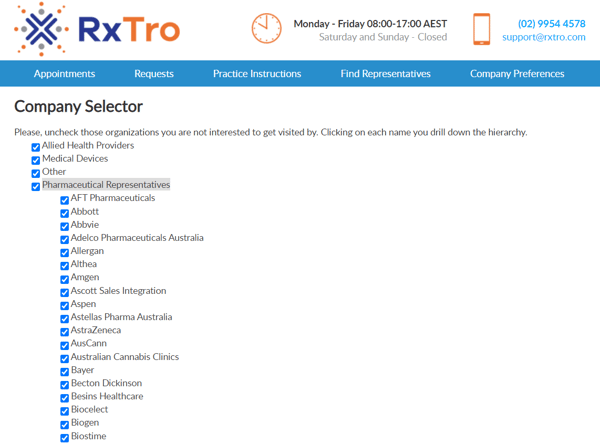
2. Select which reps can visit your practice by nominating them when adding an available appointment time.
You can nominate which types of organisations and reps you would like to see on which particular days of the week by nominating them on the appointment availability page. For example, you may have a set-up where you wish to make Monday's available to Specialists and Friday's available for Pharmaceutical Representatives.
To do this -
- Click Clinic Appointment Times
- Under My Schedule, click Add New Appointment Hour
- Select the category of Visitors you wish to make the appointment time available to.
- Hold CTRL whilst selecting to select multiple visitor types.
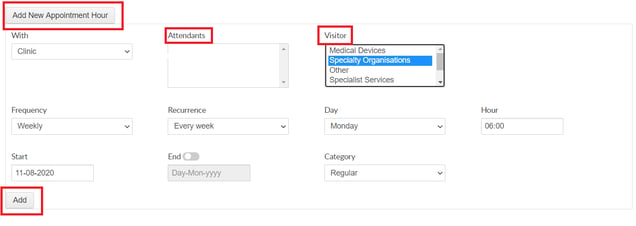
You would use this if you want an appointment time to only be visible to representatives once you have approved them. On approving their request, the representative will be able to make one appointment with your practice. To make an appointment in the future, they will need to request approval again.
Making the Time Available
- Click Clinic Appointment Times
- Under My Schedule, click Add New Appointment Hour
- Select from the Category an Exceptional appointment.
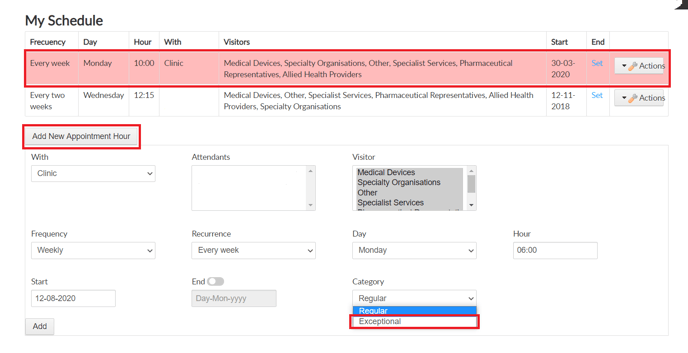
- The exceptional appointment time will appear in red under my schedule.
Approving the Requests
- A representative will be asked to nominate a reason that they wish to book an appointment with your practice. You will receive an email notifying you of the request and the reason that the representative has selected.
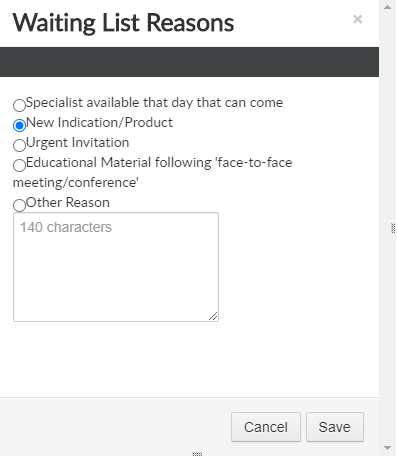
- The representatives who have asked for an exceptional appointment however have not yet been approved appear at the top.
- Click Actions and then decide which course of action you would like to take.