You are able to transfer an appointment to a colleague with these easy steps.
Please note: Your colleague must be from the same company
Before attempting to transfer an appointment, you need to confirm the following with your colleague:
1. Confirm that your colleague has added the relevant clinic to their territory – if they haven’t added the clinic then their name won’t appear as an option for you to transfer to.
2. Make sure your colleague does not have an existing appointment with the relevant clinic – if they do, they will need to cancel their appointment first in order for can transfer your appointment to them.
Once you have confirmed these 2 things;
- Click on the actions button next to the relevant appointment
- From the drop down options select "Transfer to Colleague"
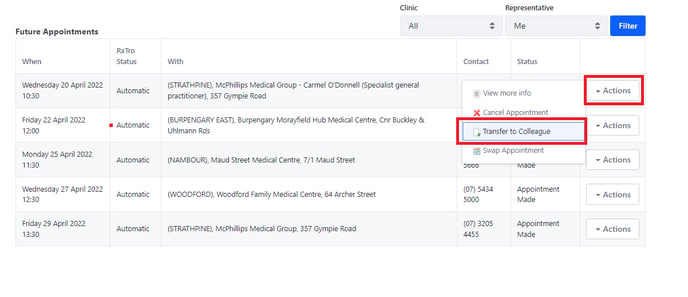
- Then select your colleague’s name and click save
Troubleshooting:
My colleagues name is not appearing:
1. Check they have added the relevant clinic to their territory
2. If your colleague has an existing appointment with the same clinic their name will not appear as an option. They will need to cancel their appointment with the clinic first and then their name will appear for you to transfer.
Refer to this article for how to view your colleagues appointments:
