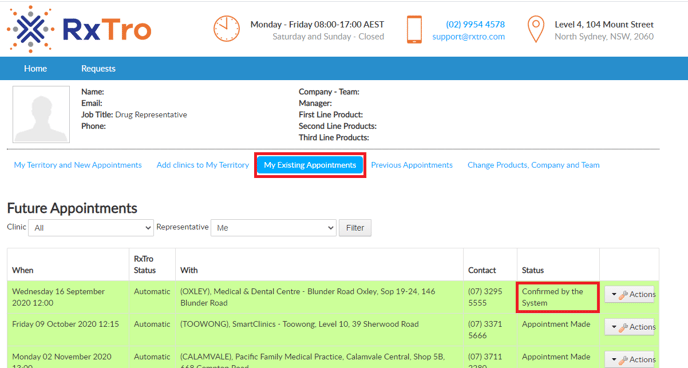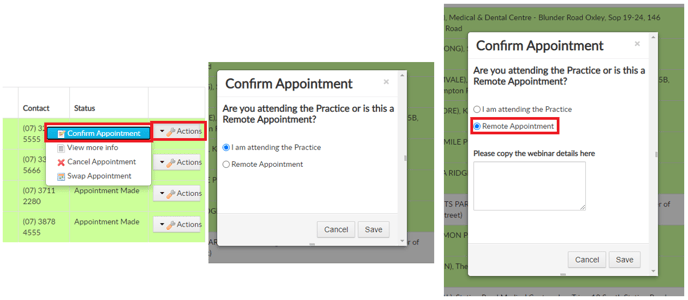How to allocate an appointment location
When confirming an appointment, you are able to allocate whether the appointment is a Remote Appointment or a Practice Appointment.
- Log-In to RxTro
- Click My Existing Appointments
- All of your Future Appointments will be displayed
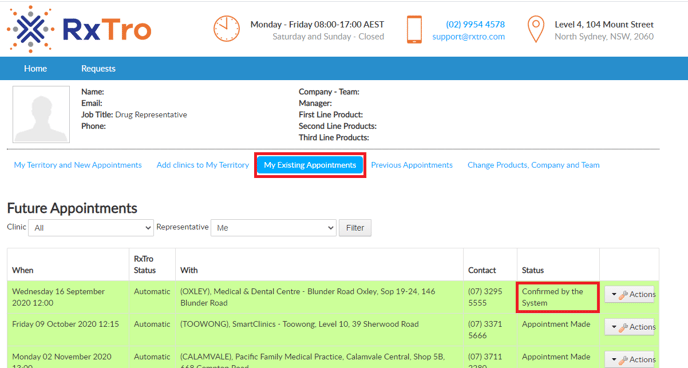
- Click Actions > Confirm Appointment
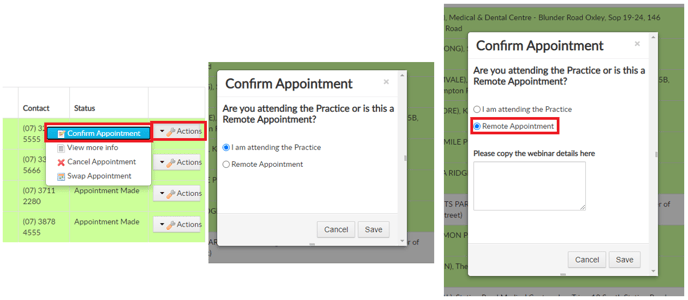
- You will then be able to select whether you are Attending the Practice or if it is a Remote Appointment
- If it is a Remote Appointment - enter the webinar or phone call details in the details box and click Save