This article explains how to to prevent reps from making appointments with your practice for a short term period, ie. a couple of months.
Please Note: If you wish to permanently stop rep from booking appointments with your practice or remove a particular day, please refer to this article, 'How do I remove a day from my practice schedule?'
- Log-In to RxTro
- Cancel appointments on the days that you plan to block out/make unavailable.
- To do this, click Actions > Cancel Appointment next to the the appointment that you wish to cancel.
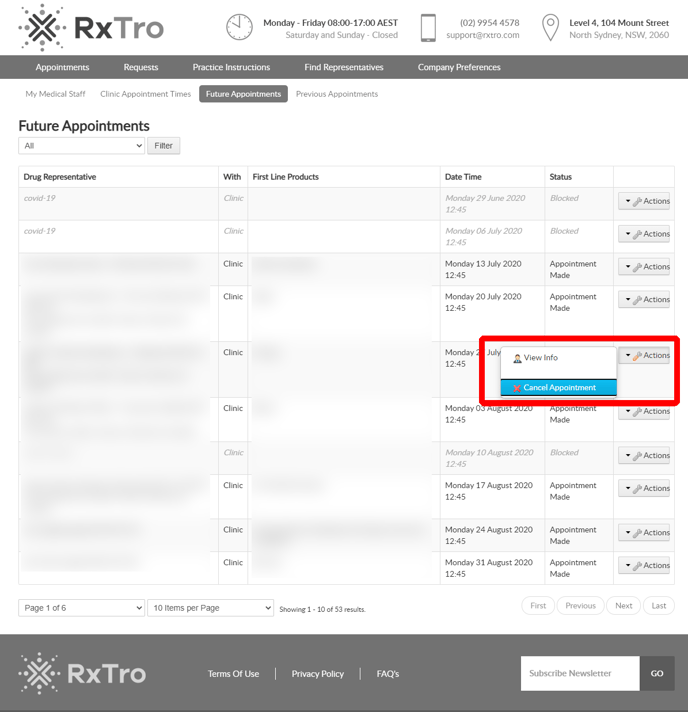
An email will be sent to the representative telling them why the appointment has been cancelled and asking them to re-book for another date that suits.
-
- Select a reason from our pre-populated list of reasons or choose Other to write your own. What ever you write in this box, is included in the email that is sent to representatives.
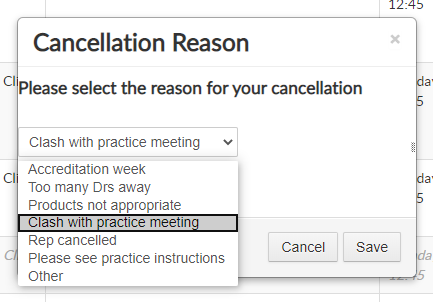
-
- You will see that the appointment has been successfully cancelled when the status column is Vacant.
- Click Clinic Appointment Times
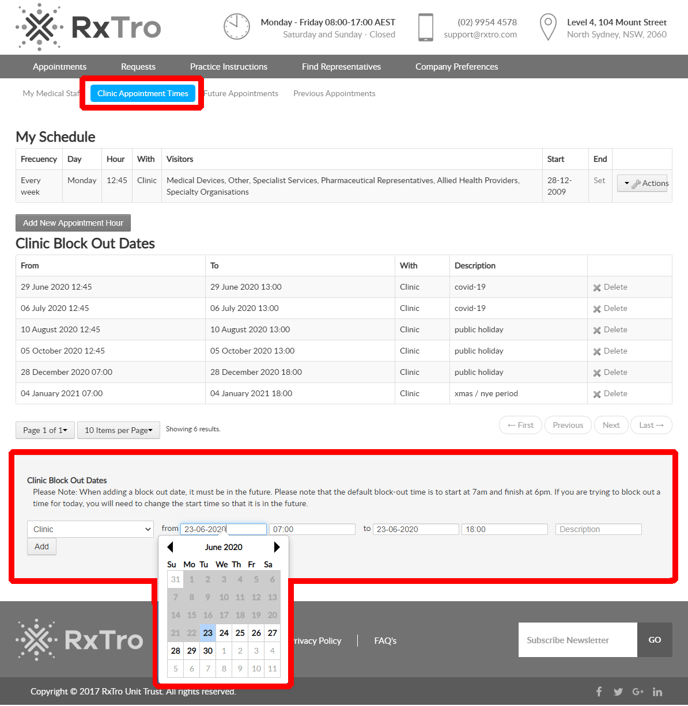
- At the bottom of the page, you will see the option to and a range of block out dates.
- Select the date from the calendar in the from field.
- Please ensure that this date is always in the future.
- Select the date from the calendar in the to field.
- Select the date from the calendar in the from field.
Optional - add a description if you or your colleagues wish to see why the date has been blocked out in the future. Please note that the representative will not see the description you have entered, they will just see that the day is not available.
-
- Click Add
- Check that your time has blocked out all of the dates that you wanted by clicking on the Future Appointments section and verifying that the day you entered has the status Blocked.
